Roles let you teach Ellie exactly how to respond in certain situations.
Examples
"Always start emails with the greeting, "Howdy, partner!".
"When someone asks the following questions, you should give the provided answers."
"Your role is to reply to emails as if you were Larry David."
Create a Role
Step 1/3 - Open Settings
Select the “Create a Role” option under the Roles dropdown - displayed alongside Ellie’s other buttons.
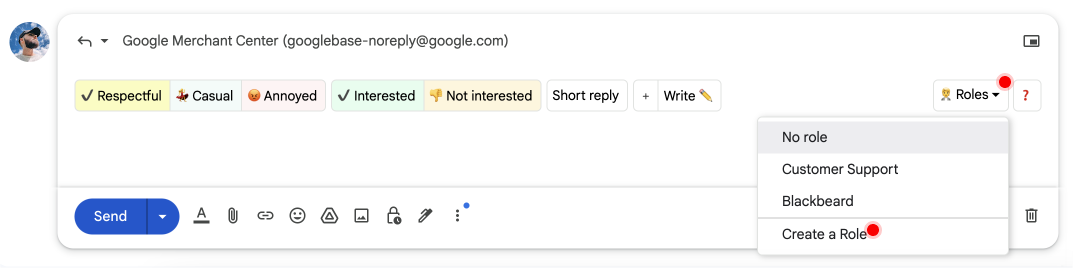
Step 2/3 - Add a New Role
Click the “Add new role” button in the top-right corner.
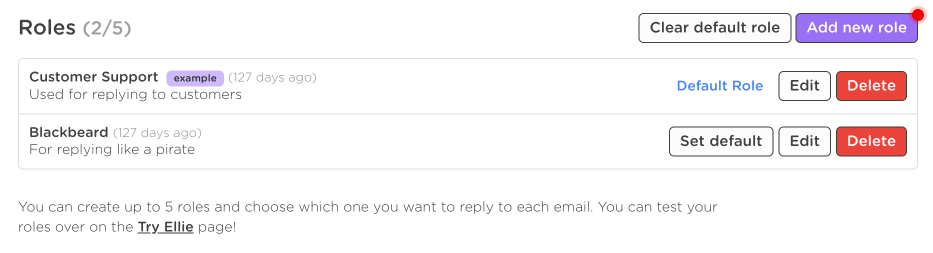
Step 3/3 - Define the Role
Now it’s time to lay out your instructions.
Generally, you can provide your instructions to Ellie in whichever manner you find best. For example, you could write a single paragraph, a series of bullet points, or both.
P.S. The name and description fields are for your own reference, tto help you differentiate your roles.
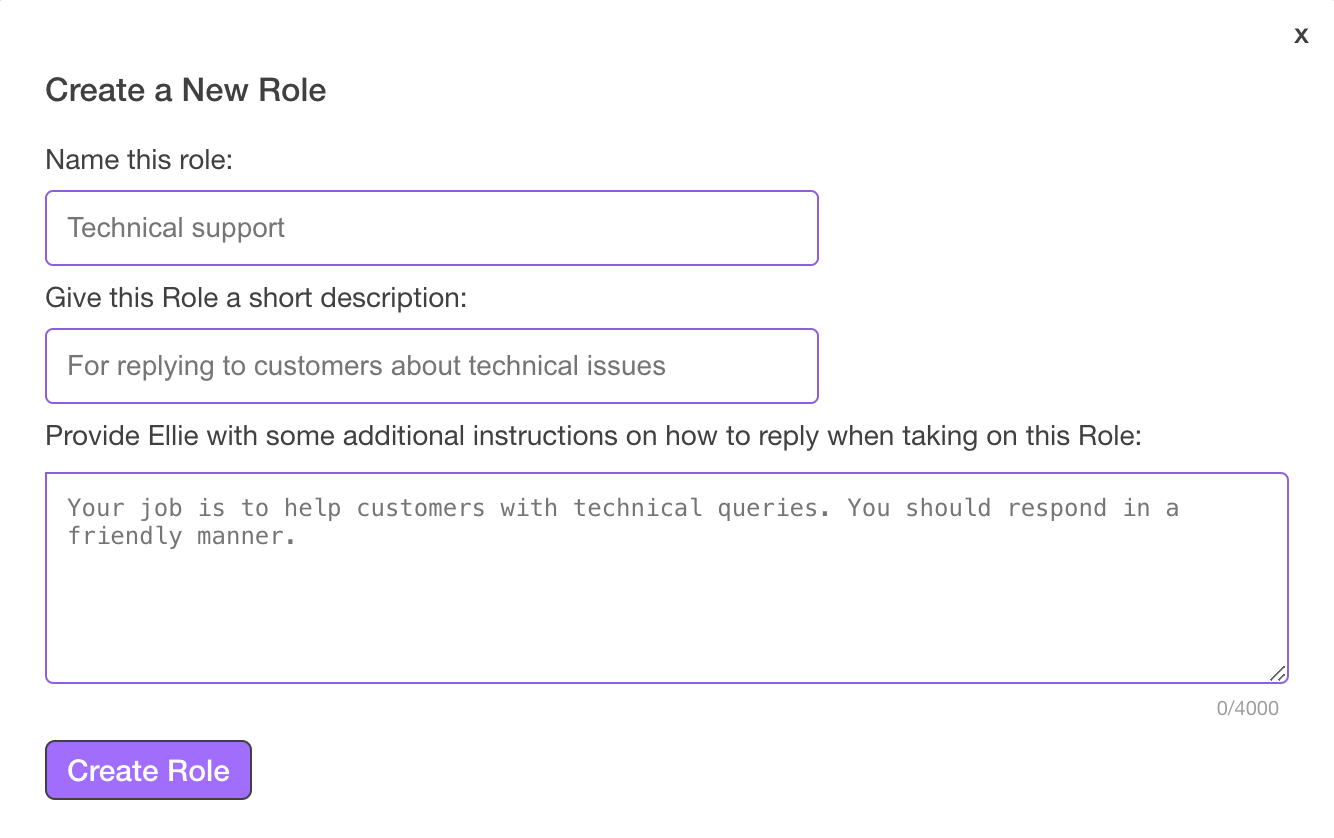
That’s it! Wiz back over to your email client, give it a refresh, and your Role should now be available!