Once you’ve installed Ellie and entered your license key, Ellie works out of the box! - If you haven’t completed setup yet, give our “Getting Started” guide a quick read.
So, if you head over to Gmail, select an email and click reply, you’ll notice some new buttons within the reply box. This is Ellie!

What’s what?

Respectful, Casual, or Annoyed.
These buttons help to set the tone of your reply.
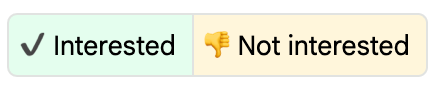
Interested or Not Interested
These set your intention.

Short Reply
By default, Ellie replies to email in detail, ensuring to address each point. Sometimes, you just want to keep things brief, this button makes sure Ellie does just that.
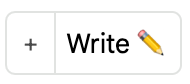
Additional Context (+)
Sometimes you might want to give Ellie one-off additional context, you can do this by clicking on the plus icon, then entering any additional context. - If you want to provide persisted additional context, take a look at Improving Ellie’s Replies.
Write
Once you set the tone and your intention, this button generates your reply!
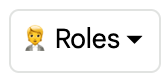
Roles
Optionally and if setup, you can select a Role to have Ellie reply in a specific manner for this particular reply. - More on that in Setting up Roles.

Settings
This is a shortcut to Ellie’s settings.